To get started with barxui, there are a few simple steps to follow.
Registration and Login
To access barxui you first need to register with an email address and a suitably cryptic password.
Navigate to barxui and click the Start Free Trial button at the top right or click Sign In if you have already registered.
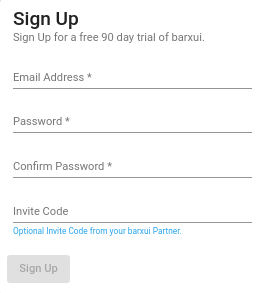
Note:
Invite Codes may be supplied by a barxui partner and should be entered if provided.
After completing the registration, you will see the Confirm Your Login dialog.
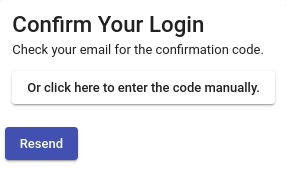
You should have received an email from us to confirm your email address. The email will contain a link you can click and a numeric code. Click the link to automatically confirm or copy the numeric code and enter into the confirmation dialog manually.
Once you have confirmed your registration email you can login.
Note:
When you login to barxui the first time, a new organisation record will be created for you. You are the ‘subscriber’ for this organisation and your email address is used to uniquely identify you.
If you just want to access your organisations existing barxui account, you should ask the subscriber or admin of that account to invite you. If you have been invited to an existing organisation then after you register and login for the first time you will be connected to this organisation.
After you register and login for the first time, you will see your new organisation details form.
Your Organisation Details
Before you can use some barxui features you need to configure your Organisation settings. This will display the first time you login, but you can also see this by by selecting Organisation from the Settings menu.
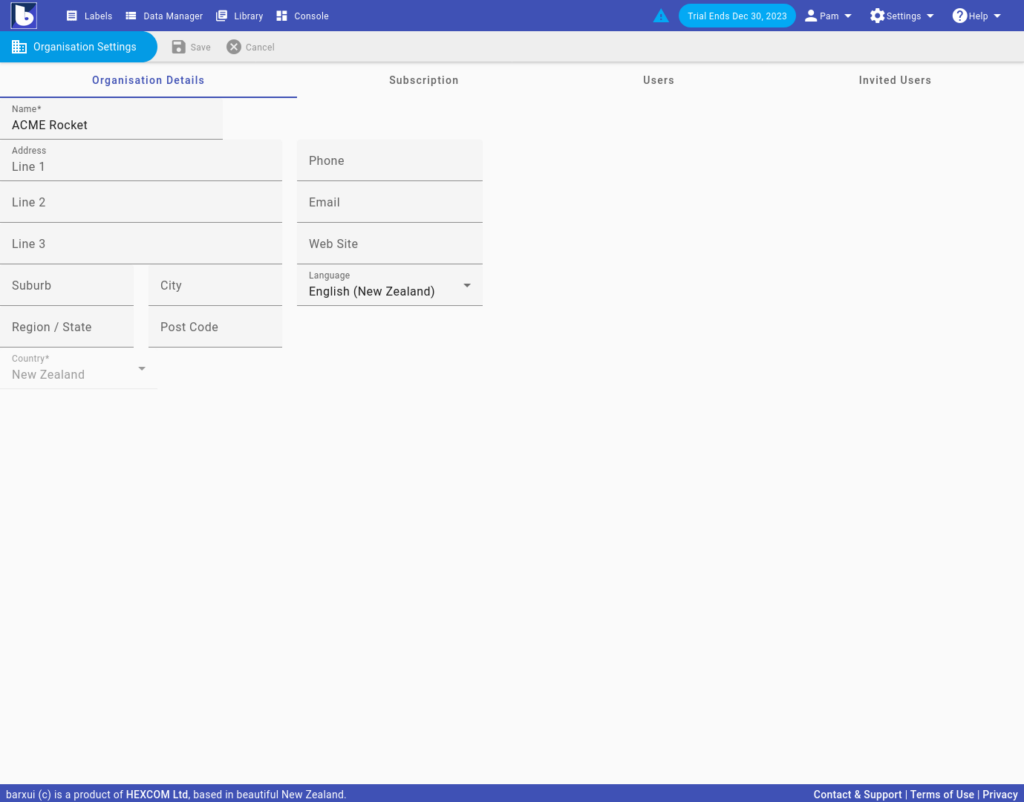
As a minimum you should enter a name for your organisation, rather than your email address. Profile information entered here can be referenced when printing documents.
You will also need to activate the organisation for a selected country. Activation of your organisation is required to set a paid subscription (its used to determine the currency and pricing).
Note:
Once activated, you cannot change the country. If you need to change this then please contact support.
Subscriptions
Subscriptions to barxui come in two flavors – free or paid. You can extend the paid subscription with expansion packs to increase limits on things such as number of users, agents, AddOns etc. Paid subscriptions also include a trial period before the first billing. Details of the expansion packs are include in the subscription calculator. You can also review the limits here.
Once you have activated your organisation you will see the subscription form on the organisation settings dialog:
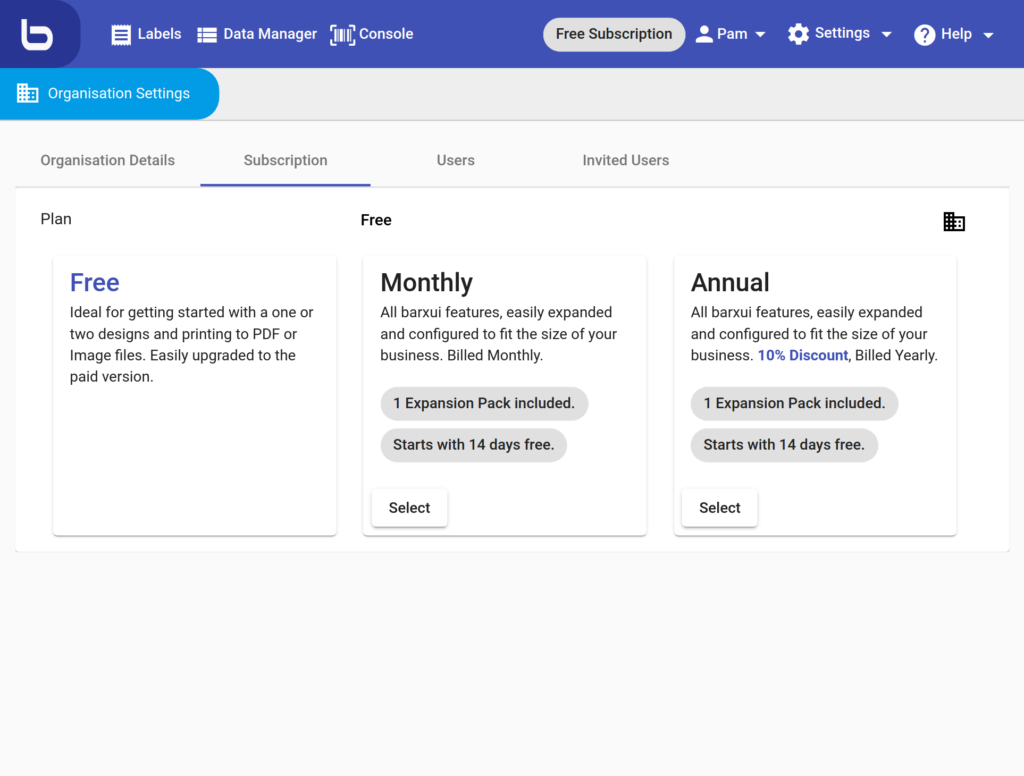
Note:
Subscriptions are currently only available in New Zealand, Australia or US currency. All subscriptions for organisations outside of New Zealand or Australia will be charged in US dollars.
The currently selected plan is displayed in the title for the Plan panel. In the above image, this is the Free plan. When the free plan is selected, there are no other options.
To select the paid plan, first choose Monthly or Annual subscription. Once selected you will see an extra panel for Expansion packs.
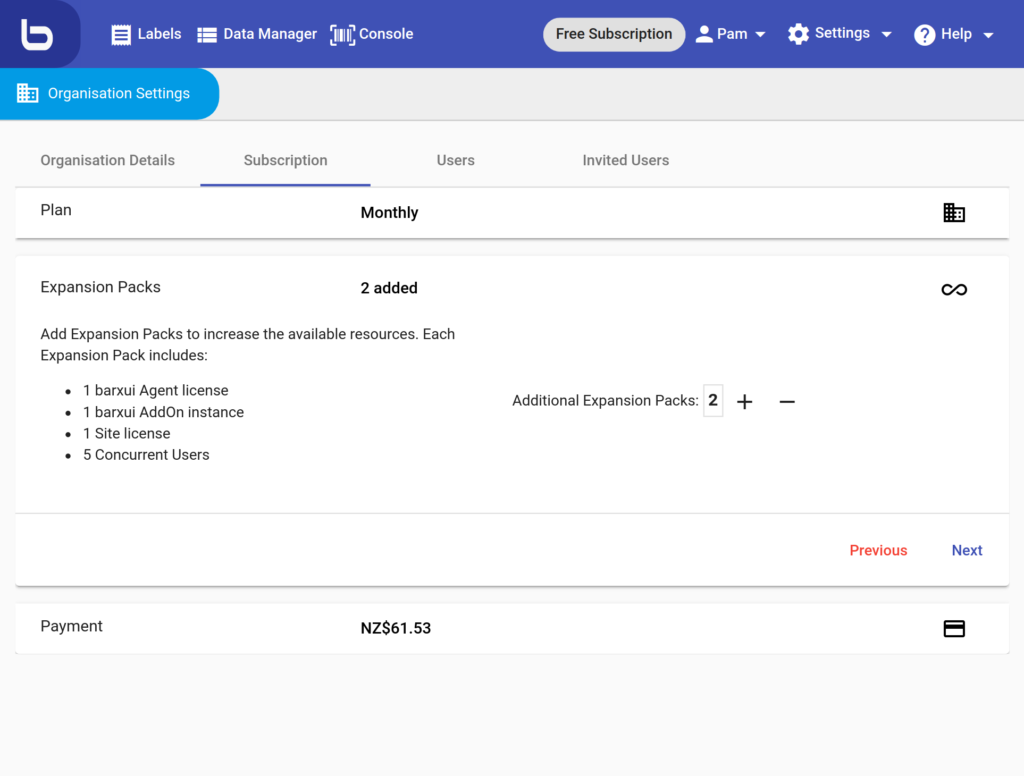
Changing the number of expansion packs will recalculate the subscription amount in the bottom panel.
Note:
Paid subscription plans may include 1 or more expansion packs.
Once you have selected the plan and the expansion packs you can enter payment details in the bottom panel.
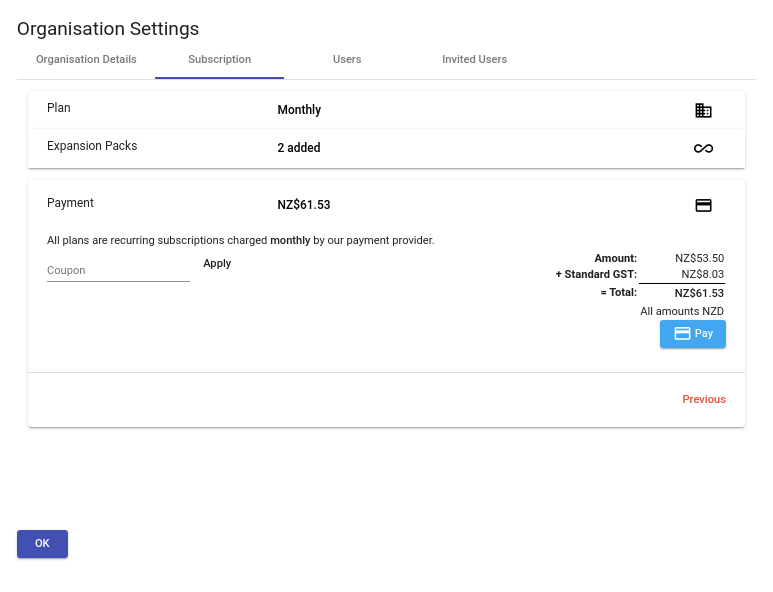
If you have a coupon code from HEXCOM or your barxui supplier, enter it here and click Apply. Your subscription fee will be updated. If not then leave the coupon field blank.
Click pay to enter your payment details:
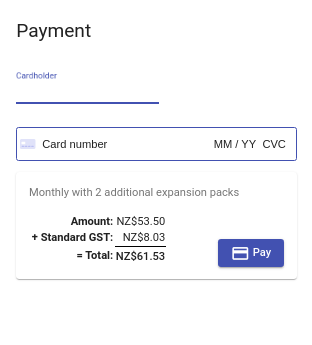
Note
You can enter your card details here and process your payment automatically. We also allow payment by invoice for authorised New Zealand resident organisations. Contact support or your barxui Partner to request authorisation.
Changing Your Subscription
To make a change to an existing subscription, or to change the subscriber, click the change button under your currently selected subscription option.
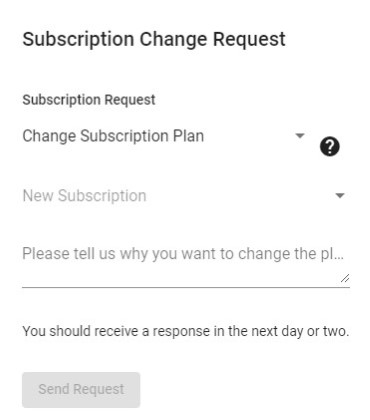
You can request to:
- cancel, suspend or resume your subscription,
- change the subscriber,
- change to a different plan,
- change the number of expansion packs.
Requests are sent to the barxui support team and are typically actioned withing 2 working days.
Note:
When upgrading a subscription plan, you will be moved to the new plan immediately and charged pro-rata for the remaining days of your current subscription period.
When downgraing a plan, you will be switched at the end of the current subscription period.
Suspending your barxui subscription is possible for up to 1 calendar year. After this time, your account will be automatically re-enabled and charging will recommence.
Users
You can have many people login to your organisation. Each user can have different access permissions to different areas of barxui. You can choose one of the following roles for each user.
- Admin = full access to barxui except for Organisation details and Subscription setup.
- Power User = full access to barxui except for Organisation setup.
- Designer = can design and print documents, no access to consoles.
- Operator = can only access console and read-only access to data manager and labels.
Additionally, one user (probably you!) will have the Subscriber role. You cannot change this directly as this is the person resposible for paying the bill and has ultimate control of the barxui account. To change the subscriber, see the option under Subscriptions above.
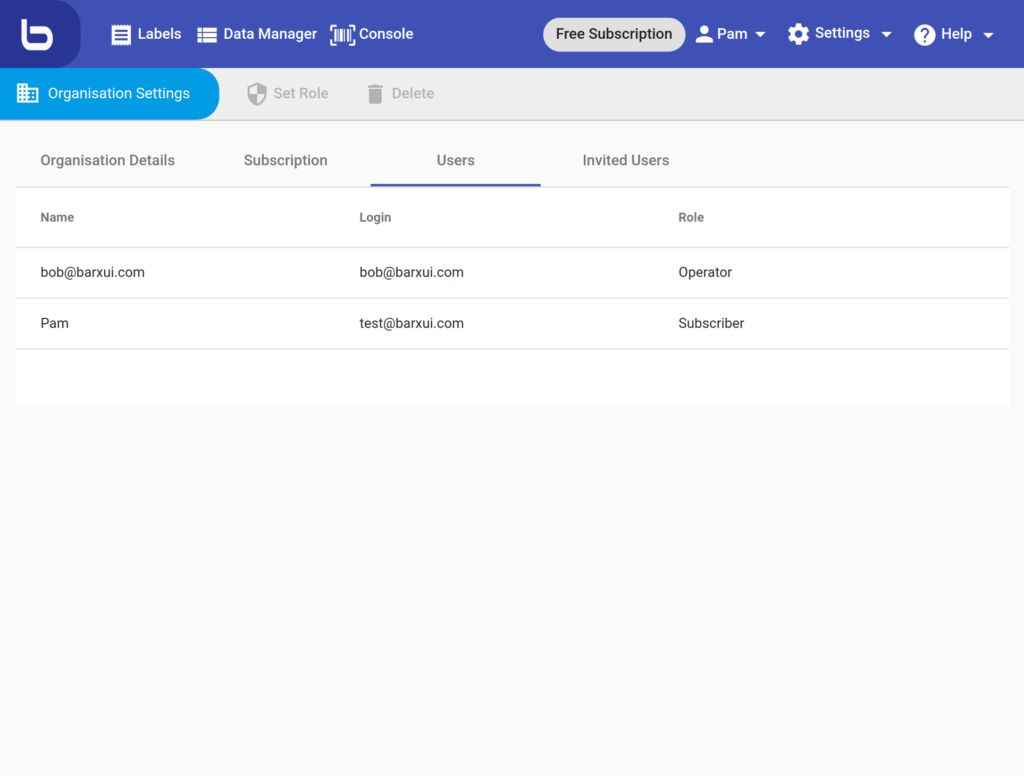
Invited Users
To add more users to your barxui organisation:
- You need to be an Admin or Subscriber.
- You need to invite the perion to be a user.
- You will need this persons email address.
- You need to know what access level they require.
- The invitee has to register and login.
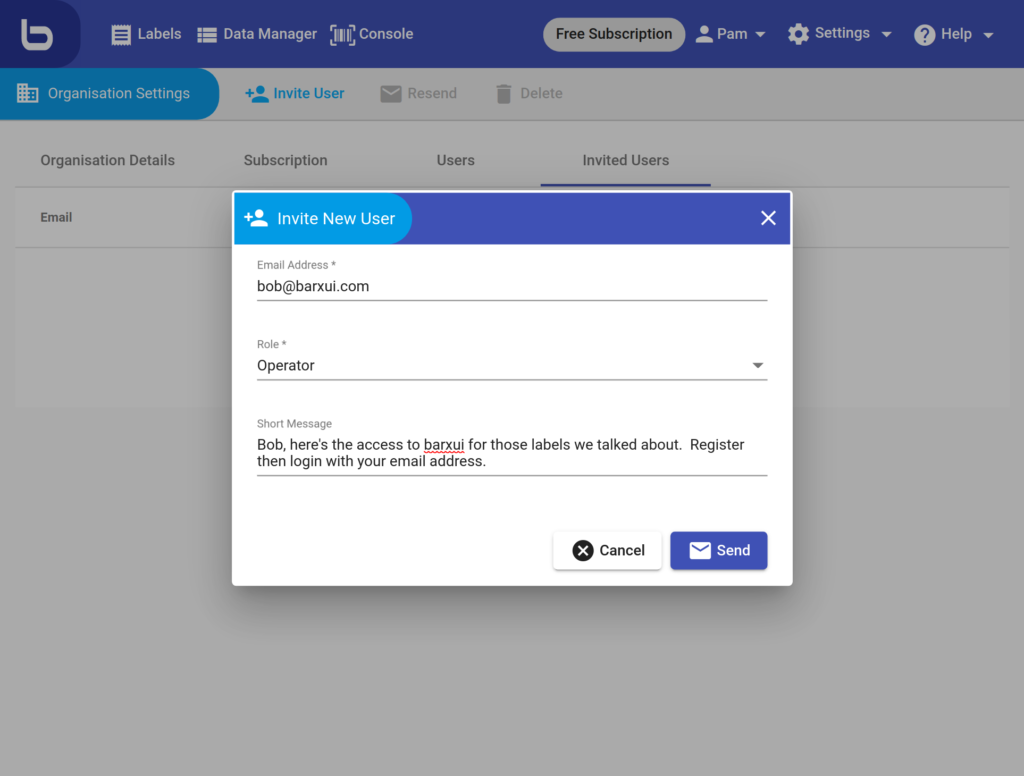
When the user logins, they will be prompted to access accept the invitation to your organisation.
Fonts
barxui includes support for some common fonts that work on all systems, plus over 1000 free Google fonts.
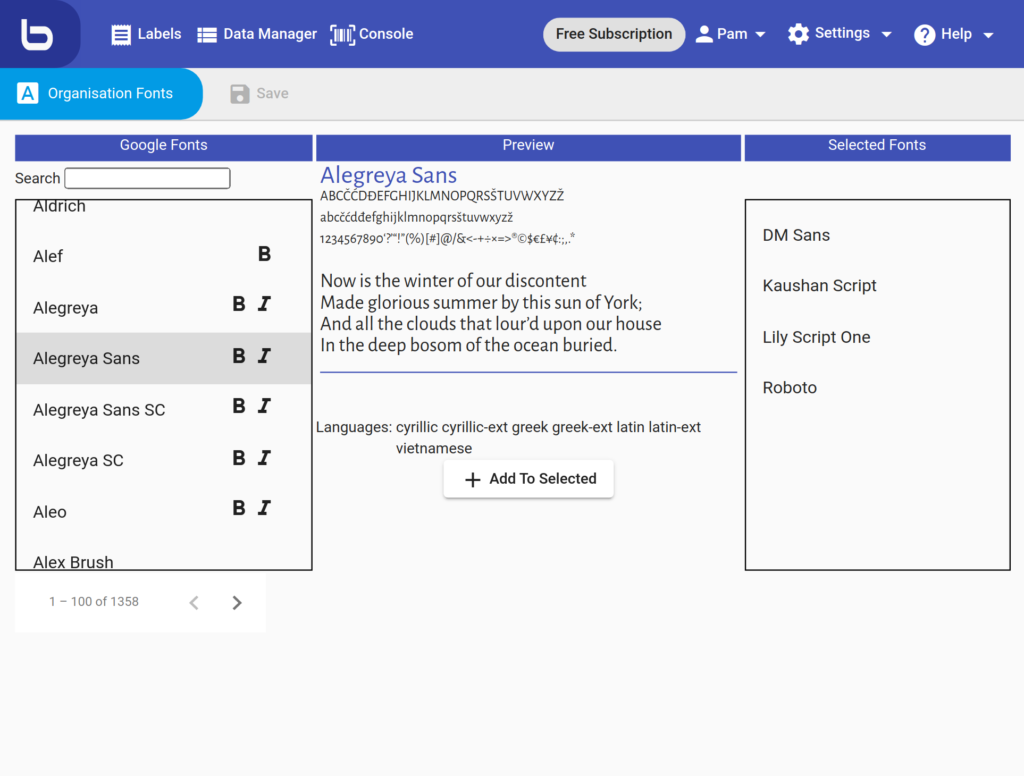
It’s a good idea to limit the number of fonts available when designing labels.
- the barxui designer will be slower to load if you use too many fonts.
- dont go crazy with fonts. Less is more!
Search for a Google font and add it by ticking the selection and clicking the Add To Selected button.
Note:
Barcodes need to have a mono-spaced font. Typically this can be OCR B, Courier, Courier New or something like IBM Plex Mono.
Searching for a font by name is possible here, but the Google Fonts site has many more options for searching. You may prefer to use that to find a font then use the name to find it in barxui.
Agents
Agents are installed on Windows computers and allow access to local printers and synchronisation of local data to data tables in barxui.
See the Agents section for more details on installation and configuration.
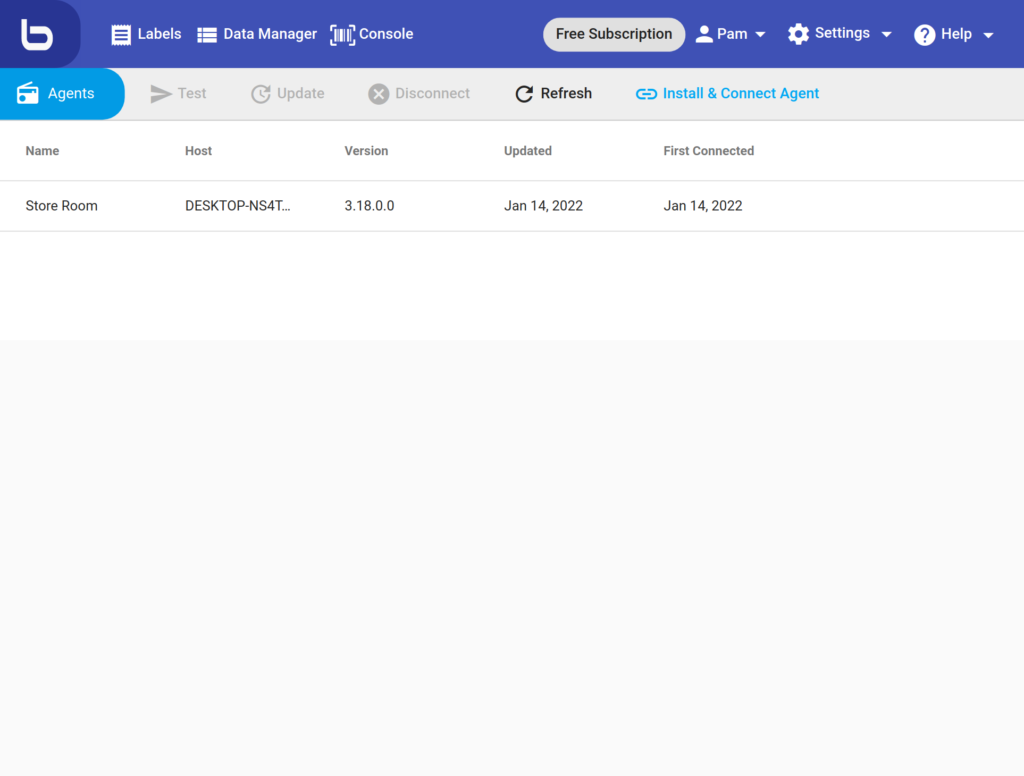
Note:
Printers connected to your local machine are not shown here. barxui requires a barxui Agent to be installed if you wish to use a local or network printer.
Printers
barxui is able to print to local printers via barxui Agents installed on your local Windows computers.
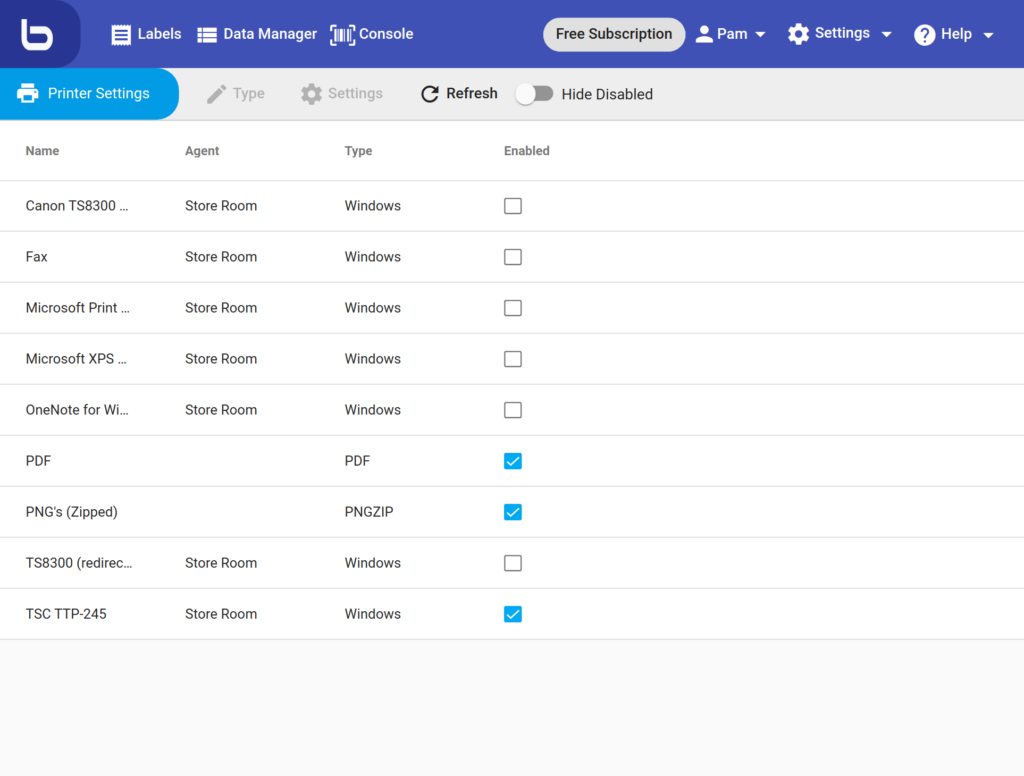
Once you have connected a barxui Agent you will see printers appear here. Each agent can access many printers. Before using a printer you need to enable it – only enabled printers are selectable when printing.
System Printers
There are two default system printers you can use to generate labels. These create PDF and PNG Image files. The PNG Images are downloaded in a ZIP file.
Important:
You are not able to print to devices like “Fax” or “OneNote for Windows” as these require user interaction (e.g. to enter a file name or phone number) and the barxui Agent is not able to do this for you as it doesn’t have fingers.
