The file library is a central location to store and manage many types of files. Primarily it is used for manage images for label printing, but it’s also a useful place to store and share other types of files with your users.
Currently you can upload:
- Image files – PNG, JPEG, GIF and BMP formats are supported.
- PDF documents – can be converted to an image during upload (first page only).
- Word, Excel documents.
- ZIP and CSV files.
You can also view Image and PDF files.
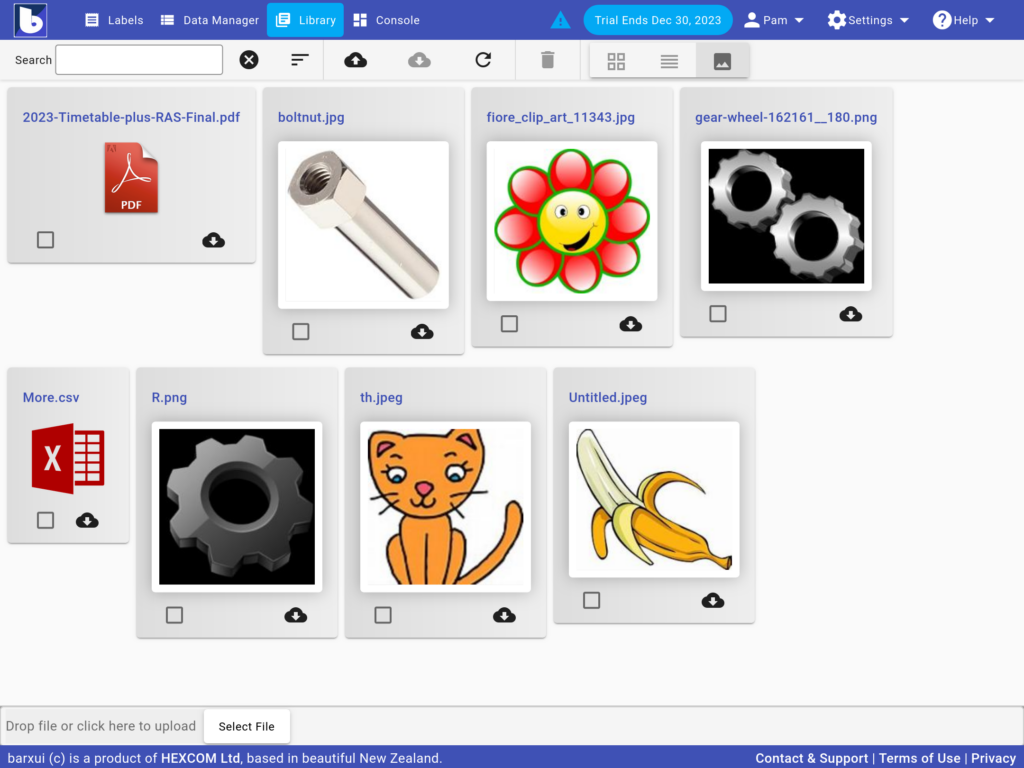
Tools
Search
You can search for a file by name.
Ordering
Use the drop down menu to select the order of files – either by name or age of the file.
View Modes
The file list has a 3 viewing modes: Card, List and Thumb. For card and list mode you can choose to show a preview (images only). For thumb mode a preview is always show.
Download
Click the download button to download a file.
Uploading Files
To upload a new file, click the Upload button on the tool bar or the Select File button at the bottom of the page, or drag and drop the file onto the drop zone at the bottom of the page.
Currently, you can only upload a supported file listed above and the file must be less than 2MB.
During upload, you may be asked if you wish to convert the file to an image (currently PDF files only).
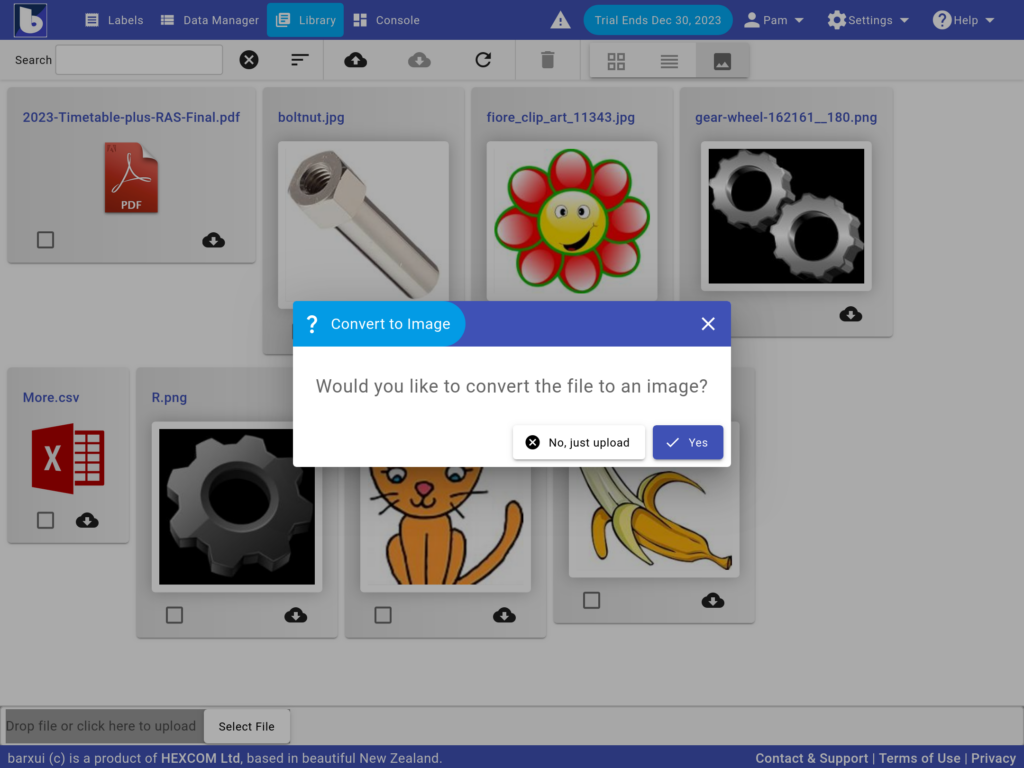
Viewing Files
To view a file, simply click the file name or preview image. Currently you can view images and PDF files.
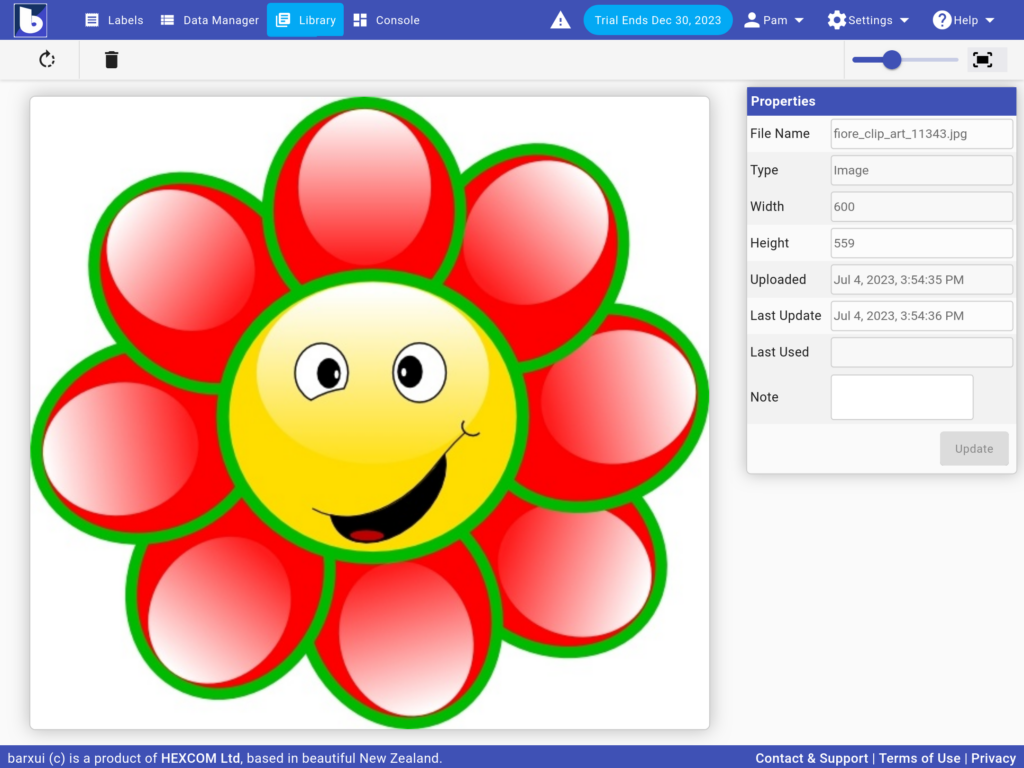
Tools
Use the tools on the toolbar to :
- Rotate the image in 90 degree increments
- Delete the image
- Zoom the image.
Properties
When viewing an image you can see extra properties of the image like size and the last used (printed) date. You can also add a note to the image.
